Main menu
You are here
Script Property View
The Script Property View shows all fields of a script node. In the Script Property View you can change the field values of the selected script, you can add, edit, delete and animate fields. To open the Script Property View select a script in the Scene Hierarchy View.
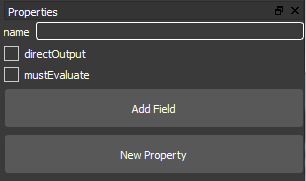
To add a new field to a scriptnode click the Add
Field button. The Add Field dialog will open where you can set the field type, the
field name and the IN- and OUT anchor points.
If you want to create an Array
check the Array checkbox. Note: Image, Matrix and Path nodes are not available
as array.
If you want the field to listen to events check the in checkbox. If you want
the field to emit events check the out checkbox.
Fields with in and/or out anchor points can be connected together in the Route Graph View.
Tip: For quick
field creation type in the initial letters of your field type ([i]
for image, [in] for int, [f] for float).
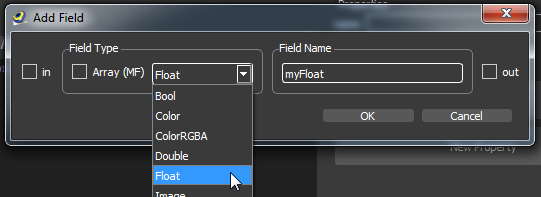
Click OK Button to create the field. The new field appears in the Script Property View.
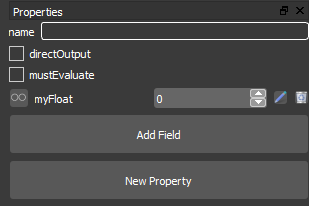
See also: Add Fields in Route Graph View
To edit a field click the Edit
Field Button or the Edit Event Type Button in the Script Property View. The Edit Field Dialog will be displayed.
In the Edit Field Dialog you
can set the field type, the field name and the IN- and OUT anchor points.
 If the field is connected via a route with other nodes it is not possible to change the event type of IN /OUT or change the field type.
If the field is connected via a route with other nodes it is not possible to change the event type of IN /OUT or change the field type.


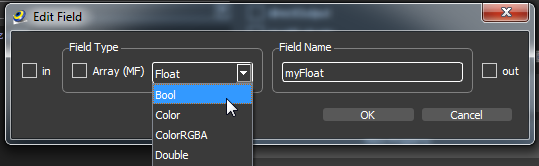
To delete a field click the Delete Button.

See also Node Property View
