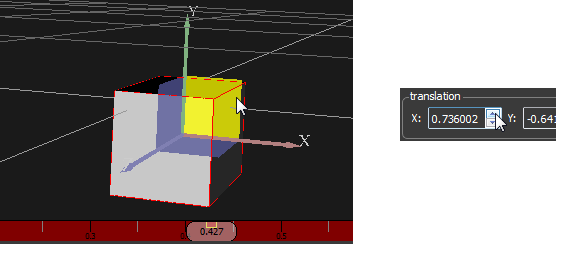Main menu
You are here
Node Property View
The Node Property View is a generic property view that shows all fields of a node. In the Node Property View you can change the field values of the selected node and you can animate these fields.
To open the Node Property View select a node in the Scene Hierarchy View.
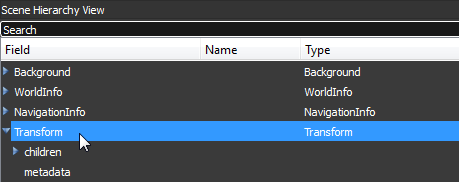
The appearance of the Node Property View depends on the selected node. It varies very high because every node type has different fields and a different field count.
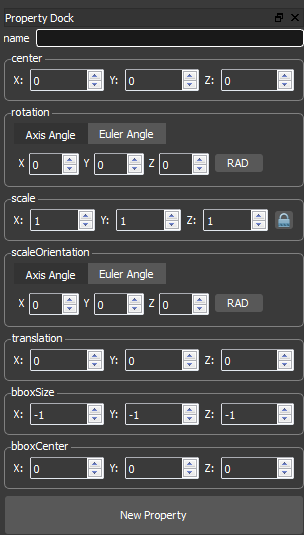
In the first line you can define the name of the node. Over this name you have access to the node over scripts and routes. If you change the name in the Node Property View the name automatically changes in the Scene Hierarchy View.
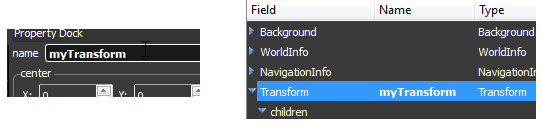
If you select a Shape in the Scene Hierarchy View than the behaviour is the same as you click a 3D object in the 3D scene. The 3D object is displayed with a red bounding box and the Object Property View is displayed.
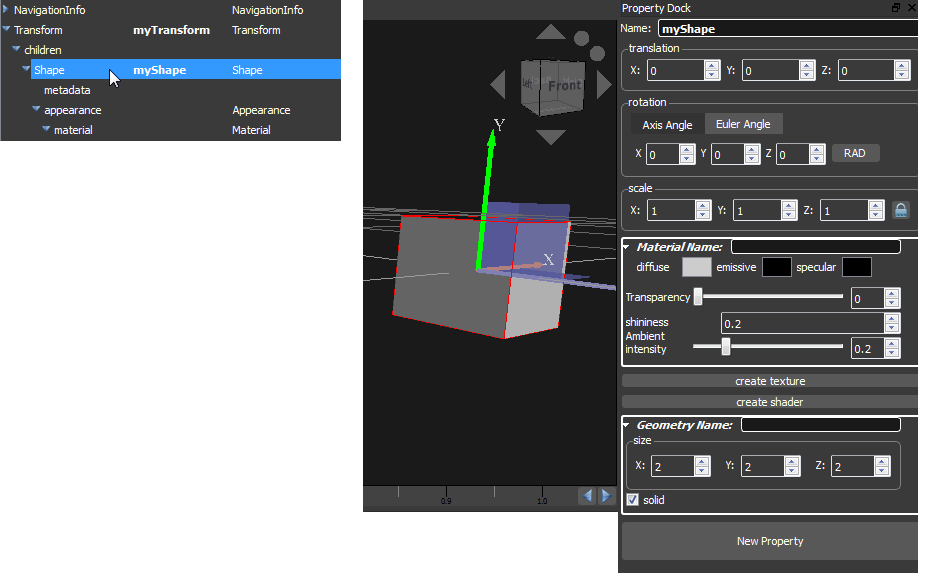
You can animate every field of a node by clicking the Animate button of a TimeSensor. If you don't have a TimeSensor you can create one by clicking the New Property Button and selecting Animation in the appearing dialog.
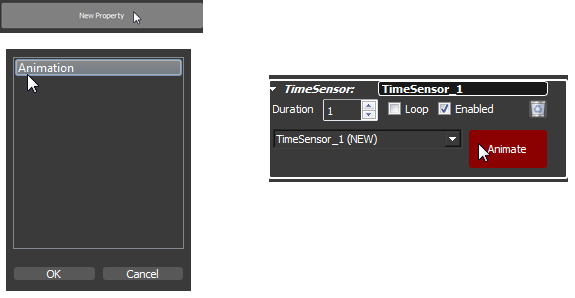
If you click the Animate button you set BS Content Studio in animation mode. The Timeline changes its background color to red and you can create keys by changing the field values by using the 3D handlers or directly in the Node Property View.