Main menu
You are here
Camera Property View
The Camera Property View shows all fields of a camera node. In the Camera Property View you can change the field values of the selected camera, you can modify the camera position and orientation and you can animate the camera. To open the Camera Property View select a camera in the Scene Hierarchy View or via the Select and View Camera Button from the Toolbar.
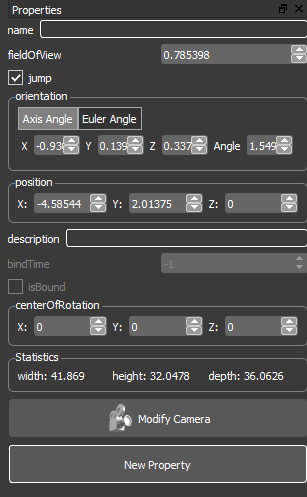
By clicking the Modify Camera Button you can switch into the Modify Camera Mode. This mode will be indicated through a yellow border around the 3D scene and a yellow button. When you are in Modify Camera Mode the scene will be shown through the camera and you can change the camera position and orientation by navigation in 3D scene until you click the Modify Camera Button again.
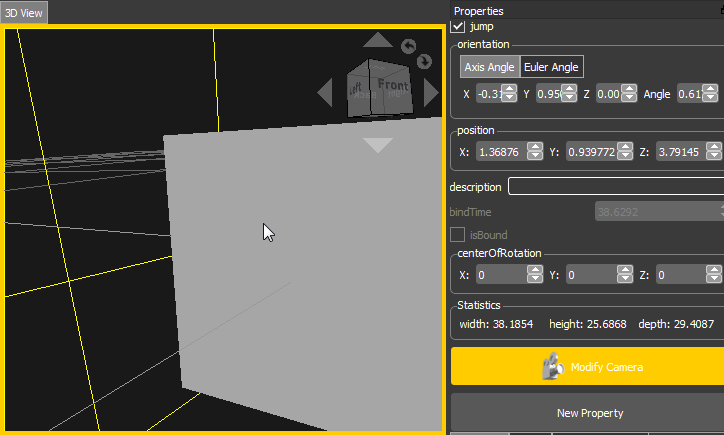
See also Node Property View
