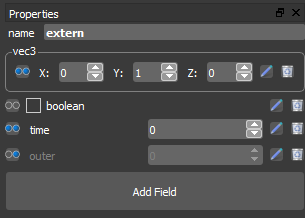Main menu
You are here
Property View
In BS Content Studio there are three different kinds of property views:
- Scene Property View
- Object Property View
- Node Property View
Change the value of a spinbox:
To increase or decrease the value of a spinbox click on the up or down button. Another way to change the value is to edit the textfield directly.

You can increase or decrease the value by clicking one of the up/down buttons and dragging the mouse upwards or downwards. The mouse cursor will change to an double arrow. Release the mouse button when the desired value is reached.

Extend/retract a rollout:
To extend or retract a rollout click on the small arrow or the bold and italic text.

The scene property contains global settings which affects the whole scene in release state. You can set some world information, the initial navigation type for the user and the sky box for the scene. overview_property
The Scene Property View appears when you click on the background (empty space) in the 3D scene.
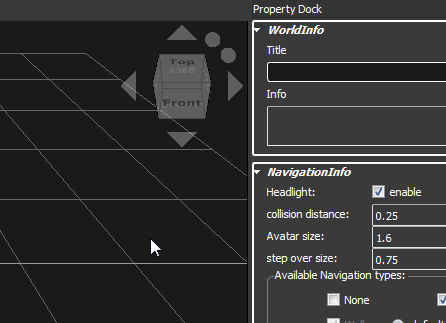
More information about Scene Property View
With the Object Property View you can set all the properties of a 3D object like transformations, materials and textures. You can add shaders to 3D objects. You can add sensors for interactions. In the Object Property View you can also create animations.
The Object Property View appears when you click on a 3D bject in the 3D scene.
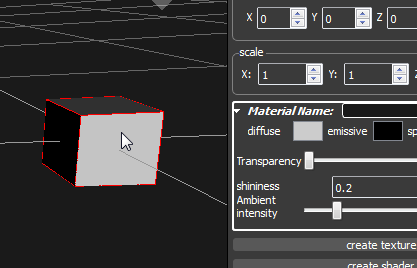
More information about Object Property View
With the Node Property View you can set all the fields of a node.
The Node Property View appears when you click on a node in the Scene Hierarchy View.
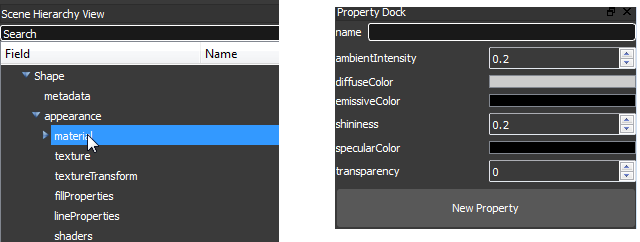
More information about Node Property View
With the Camera Property View you can set all the fields of a camera node.
The Camera Property View appears when you click on a camera in the Scene Hierarchy View.
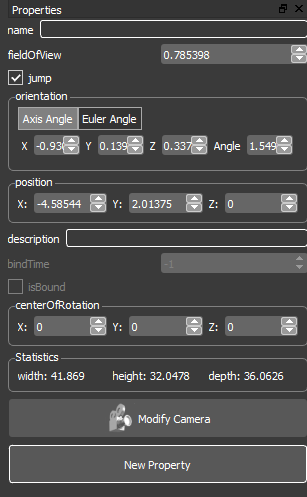
More information about Camera Property View
With the Script Property View you can set all the fields of a script node.
The Script Property View appears when you click on a script in the Scene Hierarchy View.
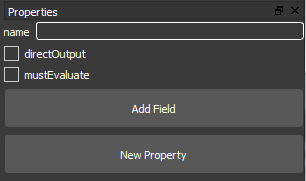
More information about Script Property View
With the Proto Property View you can set all the fields of a Proto Interface.
The Proto Property View appears when you click on the proto tab and nothing is selected in this view of the proto scene.