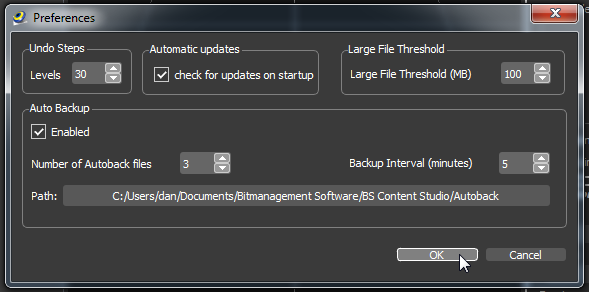Main menu
You are here
Edit
With the Edit menu you can undo and redo actions. Also you can modify shape properties, deselect all and edit the preferences of BS Content Studio.
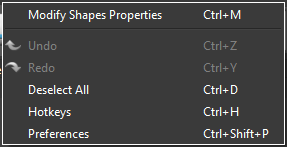
The algorithm sets the "no blending" flag for textures with binary alpha values. These texture types are mostly used by objects like fence or tree leaves. The "no blending" flag disables the alpha sorting to avoid blending artefacts. The algorithm counts the number of the pixels with alpha = 0, and the alpha in the range (0,255) i.e. the rest of semi-transparent pixels. If the ratio between the two values is higher than the customer's Ratio value, the texture is regarded as binary. For faster processing you can define Skip factor to set the sample frequency for the algorithm. If the Skip factor is set to 1 all pixels of the texture are analysed.
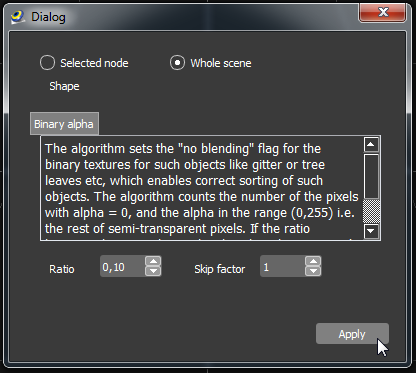
- Undo - will undo action
- Redo - will redo action
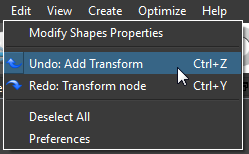
Deselect All will deselect your current selections.
In this dialog you can customize your hotkey setup for various operations.
To change the hotkey assignment, please click on the hotkey representation and press the new key combination on your keyboard. If the key combinations is already in use an error symbol  occurs. If you accept this error it could lead to unexpected behaviour.
occurs. If you accept this error it could lead to unexpected behaviour.
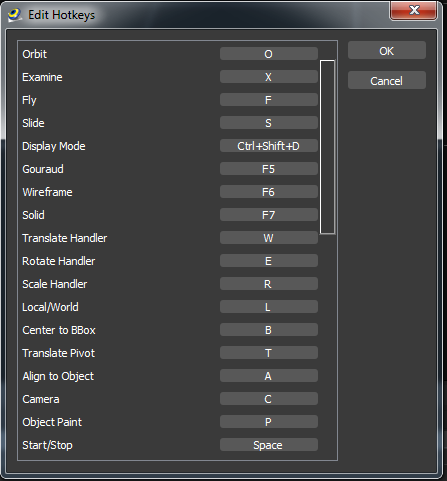
- Undo Steps - number of stored undo steps
- Automatic updates - check this if you want automatic updates (newer versions of BS Content Studio)
- Large File Threshold - when loading a scene that is larger than the spezified threshold you can auto display your objects as boundigboxes
- Auto Backup - if Enabled is checked a autoback file will be saved every specified minute at the specifiend path